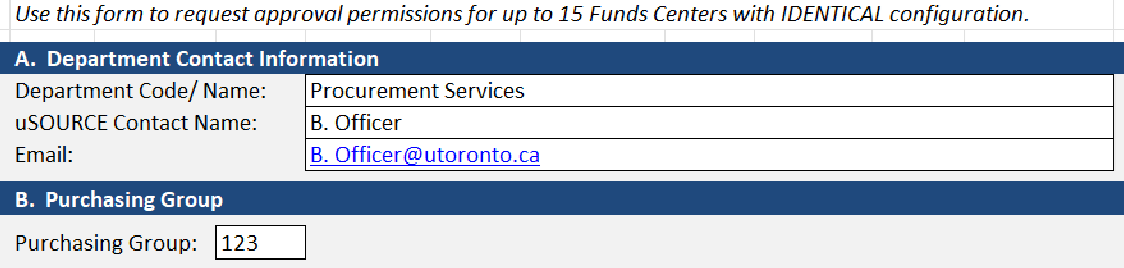uSOURCE Funds Center Approval Workflow
Use this form to request approval permissions for up to 15 Funds Centers with identical approval configurations. If approval rules differ by Funds Center, provide multiple forms.
Note: only users who will be approving orders (i.e. creating the Purchase Order) should appear on this form. For users requiring only Requisitioner permissions, see Getting Started on uSOURCE.
Section A & B: Department Contact Information and Purchasing Group
- Enter the Department Name and Number (Org#). For a full list, see the Department List tab.
- Enter the Department’s Primary uSOURCE Contact name and email address.
- Enter the 3-digit Purchasing Group. If you are unsure of your department’s Purchasing Group, ask your Business Officer, or your FAST Team representative.
Section C: Funds Centers
Enter up to 15 Funds Centers that will have exactly the same workflow rules (i.e. Approvers and their maximum approval limit) listed in Section D.
Section D: User Approval Limits
For each user, enter their First and Last Name, and UTORid.
If the user can self-approve their orders (i.e. create the PO), enter the maximum amount in the “Self Approves” column. If they can self-approve their orders and approve orders from other users, enter the maximum amount in the “Approves All” column.
There are four approval thresholds for each Funds Center:
- $0 – $500
- $500 – $5,000
- $5,000 – $25,000
- $25,000+
In the example below, Rachael can approve her own orders up to $500, but cannot approve orders from other users. Amy can approve all orders above $25,000 (i.e. her own orders, and those submitted by other users) ..
Section E: Additional Information / Comment
Use this section to provide any additional information related to this setup.

Section F: Financial Accountability Signature(s)
- Enter the name and title of the Budget Owner or their Delegate (e.g. Director/Chair), and the date. If necessary, an additional signature can be included (faculty member, PI etc.).
- Obtain authorization signature(s).
- Send both the Excel file and PDF to the appropriate campus contact:
- St. George: uSOURCE@utoronto.ca
- UTM: procurement.utm@utoronto.ca
- UTSC: she.baker@utoronto.ca
Note: Handwritten copies will not be accepted.