How can I view a PCardholder’s recently declined transactions?
Spend Dynamics provides Department Card Coordinators (DCC’s) the ability to view declined transactions for associated cardholder accounts for their department(s).
- From the Spend Dynamics home screen, go to Administration > Overview > Account Management.
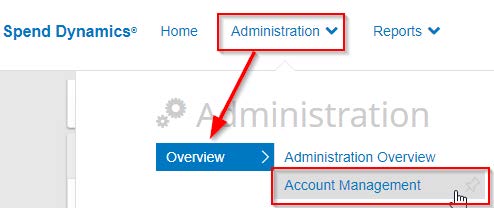
- Ensure Account is selected as the Report Mode, insert the last 4 digits of the card under the Account Number, change the Account Status to Open, select Account Listing, then click Search
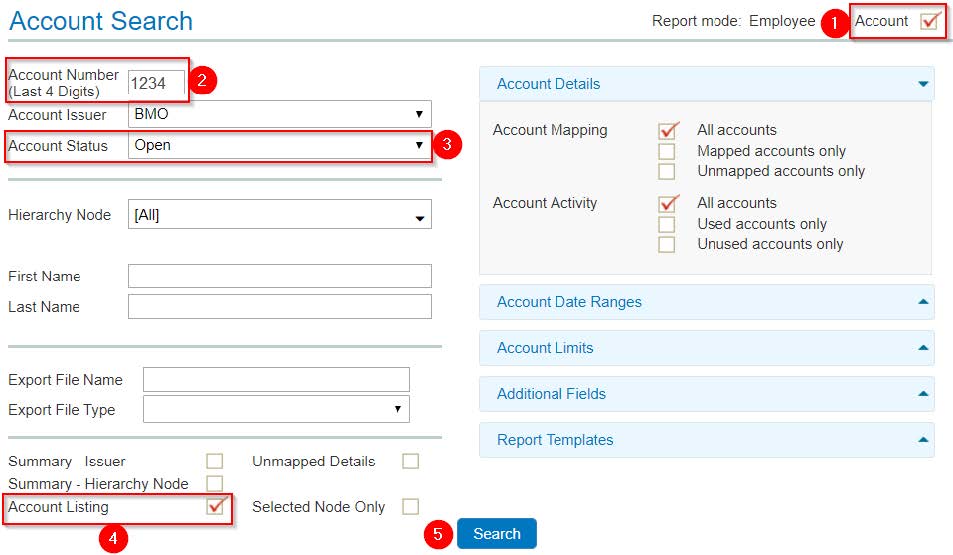
- Select the hourglass icon to view the cardholder’s non-posted transactions.

- Hover over the declined symbol to view the reason for the declined transaction.
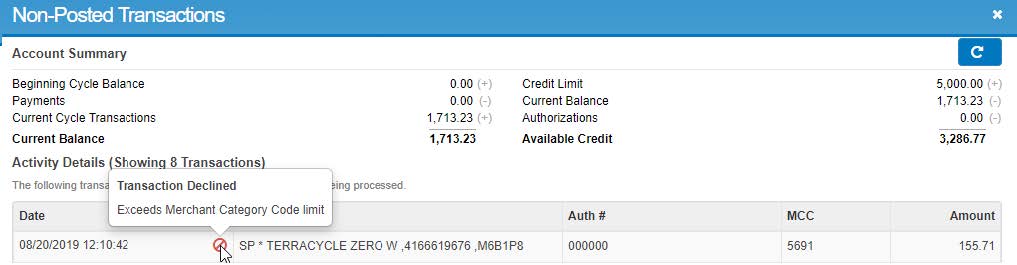
Commonly Declined Transactions
| Reason for decline | Explanation | Required Action |
| Exceeds Merchant Category Code Limit |
|
|
| Exceeds Corporate Card Monthly Limit | Insufficient credit in account | Complete PCard Change Request Form to request a larger monthly limit for cardholder |
| Chip Required / Transaction Restricted | BMO blocks online transactions where IP address linked to supplier’s payment terminal is located in a foreign country | Email purchasing.help@utoronto.ca with screenshot of declined transaction |
| Account / Card Blocked or Card Compromised | BMO has placed a temporary block on cardholder’s account due to suspected fraudulent activity | DCC provides cardholder with screenshot of recent transactions, then cardholder calls BMO using then number on the back of their PCard |
| Chip Required / Transaction Restricted | BMO blocks online transactions where IP address linked to supplier’s payment terminal is located in a foreign country | Email purchasing.help@utoronto.ca with a screenshot of declined transaction |
| If the reason for decline is not listed in this table, email purchasing.help@utoronto.ca | ||
Last Updated: September 13, 2022