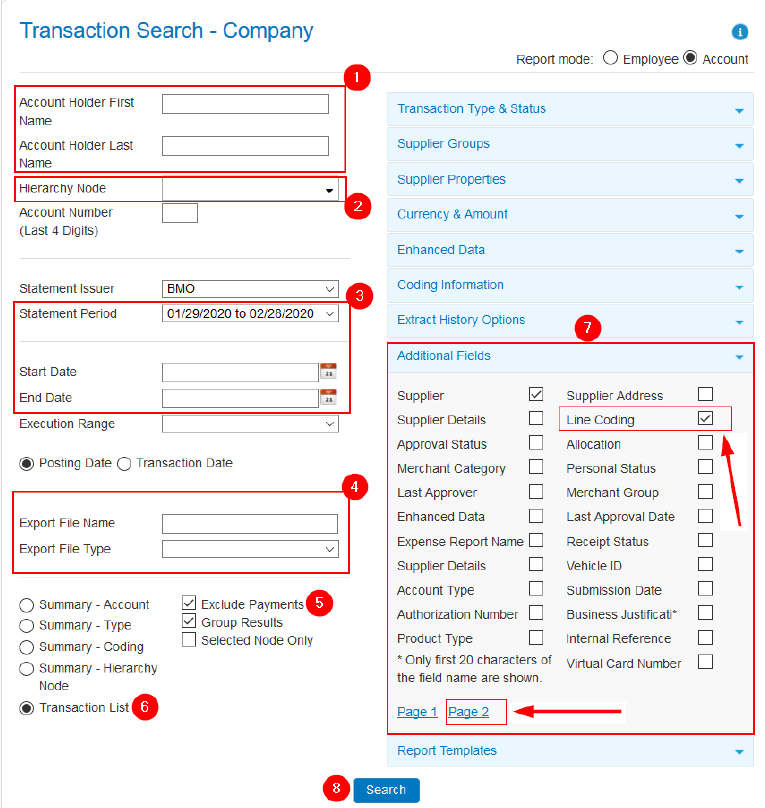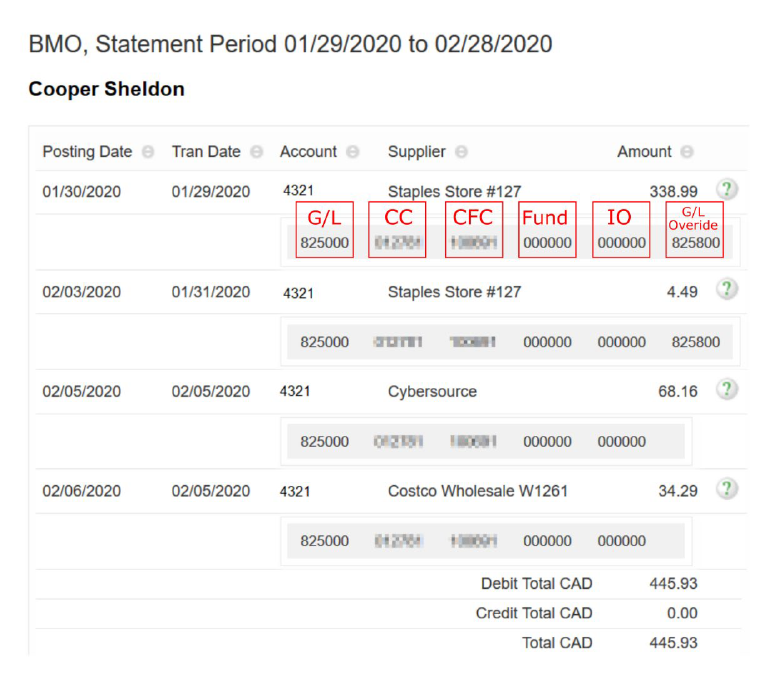How can I view a cardholder’s recent activity?
Spend Dynamics provides Department Card Coordinators (DCCs) the ability to view their cardholder’s recent activity.
- Go to Reports > Expenditure Analysis > Transaction Search – Company
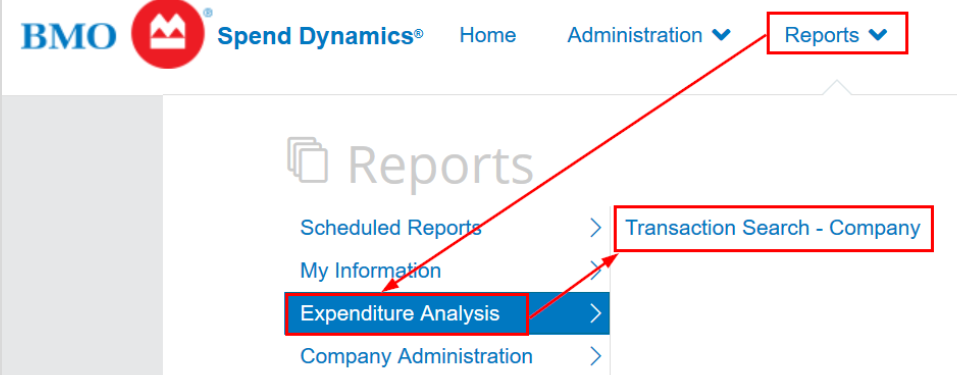
- Select the following fields:
- Employee First / Last Name: Enter name, or leave blank to view all cardholders in your department.
- Hierarchy Node: If you are responsible for multiple departments, leave blank to list all.
- Statement Period: Select from dropdown list or enter Start Date & End Date
- Export report directly to Excel or PDF (optional)
- Exclude Payments: Check
- Transaction List: Check
- Click on Additional Fields, then Page 2. Check Line Coding. This will display the FIS Default Accounts associated with the transactions.
- Click the Search button.
The resulting report will display cardholder(s) activity for the selected report period, with associated FIS account codes.
Last revision Jan 2023
Last Updated: January 30, 2023