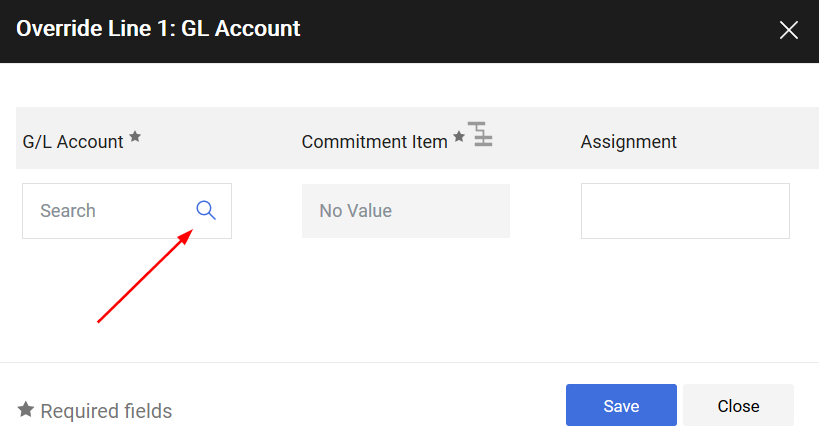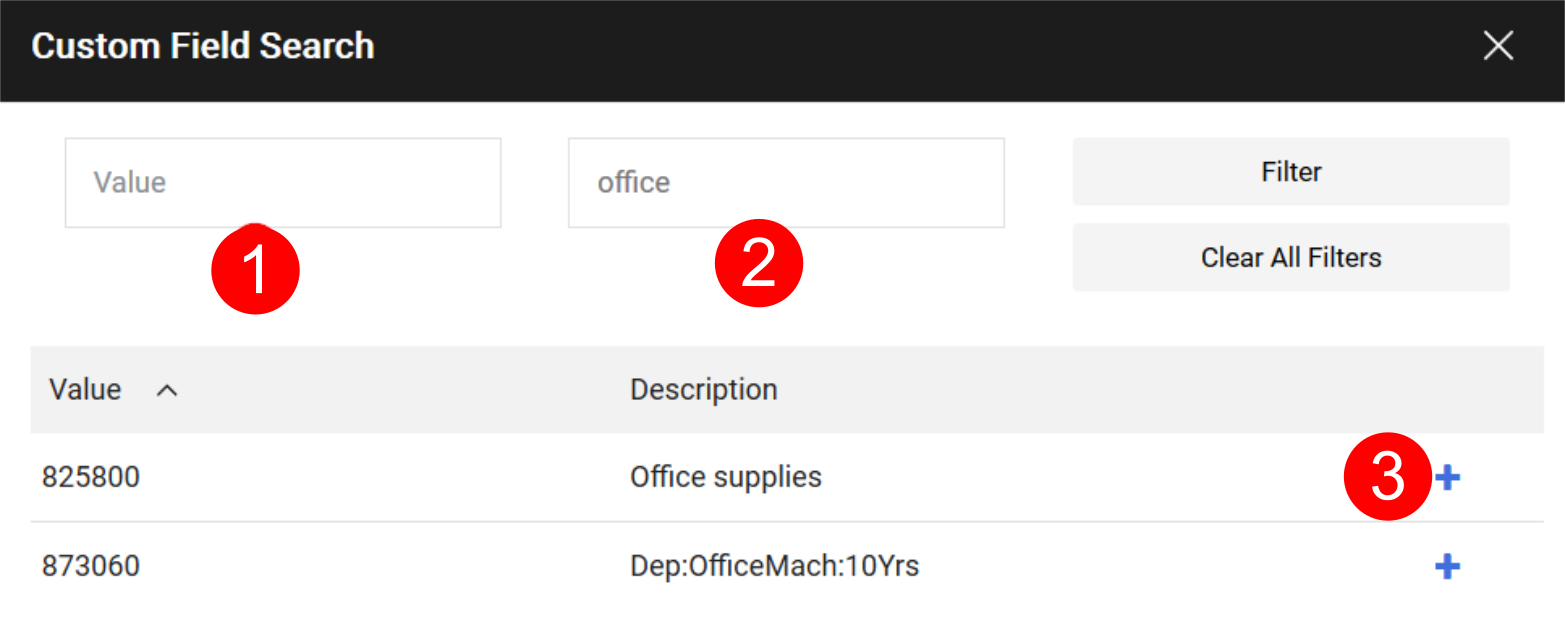Changing the G/L Assignment
uSOURCE automatically assigns the General Ledger code (G/L) to every line item based on its UNSPSC code. However, you can change the G/L Account Assignment on the Requisition:
- Open the Requisition document on the Summary > General tab. Scroll down to the line item details section, and click the edit (pencil) icon for G/L Account Assignment.
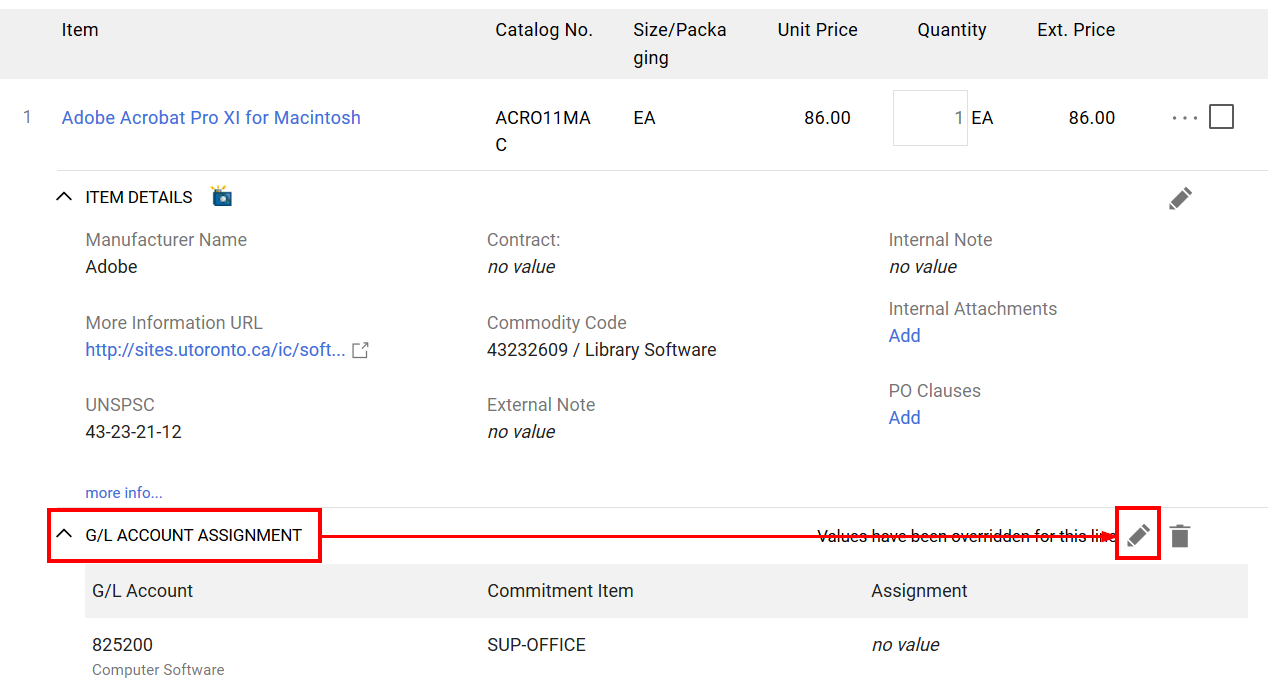
- The Overide Line: GL Account pop‐up window will appear. You can enter the new G/L value directly, and press Save.
- To have this G/L assignment copied to other line items, click the copy icon.
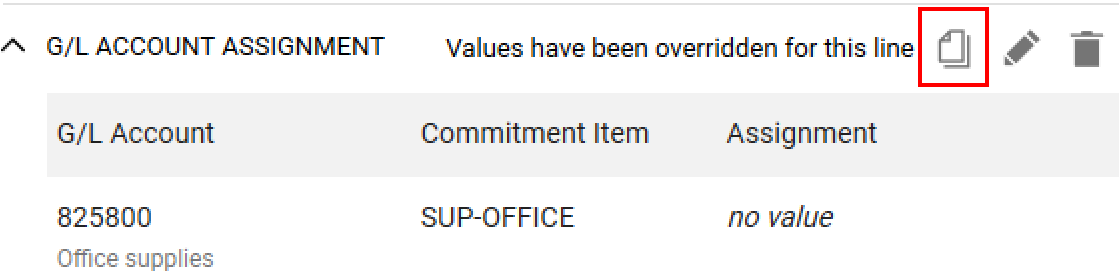
Last Updated: December 1, 2021