Assigning a Cart
If your order workflow requires your cart to be assigned to another user, once you have finished adding items to your cart:
- Click on the cart total in the top navigation bar. A fly-out window will appear listing all the items in your cart. Click the Checkout button.
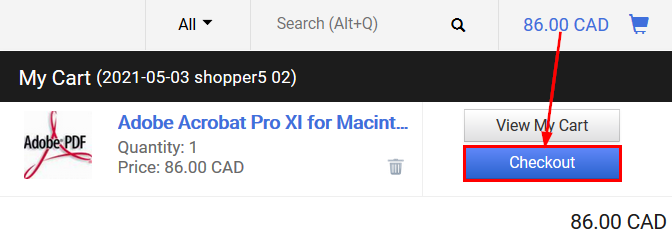
- Click the Assign Cart button. The Assign Cart: User Search window appears. If you have already set up a Default Cart Assignee in your User Profile, it will automatically default to that user. If you have more than one cart assignee in your profile, click Select to change the assignee (1), or click Search to search for all users in the uSOURCE system (2). You also have the option to include an internal note (3). To finish, click the Assign button. The user will receive a notification that a cart has been assigned to them.
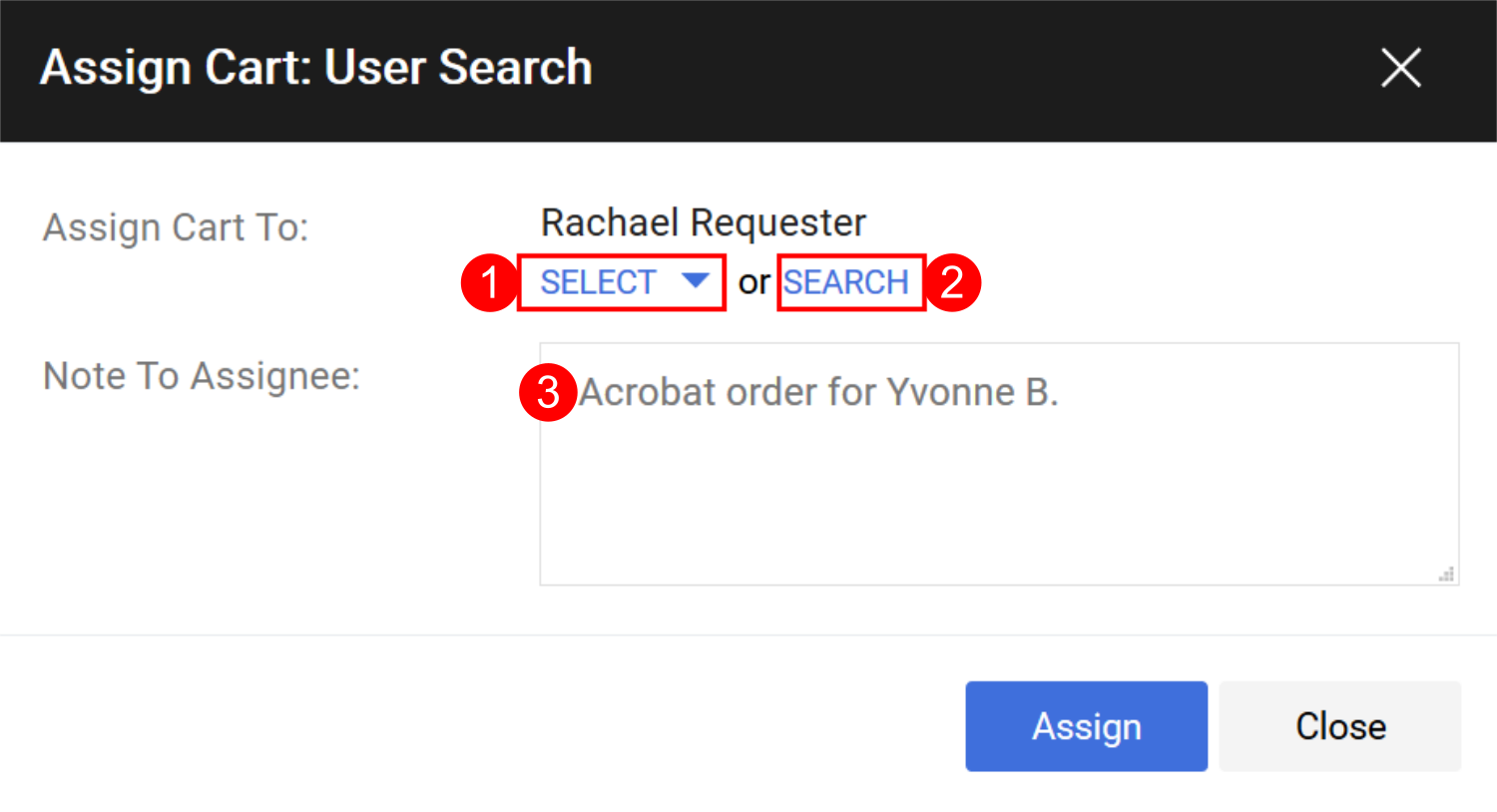
Unassigning a Cart
If you need to withdraw a cart, you can unassign it:
- Go to Shopping > My Carts and Orders > View Carts.
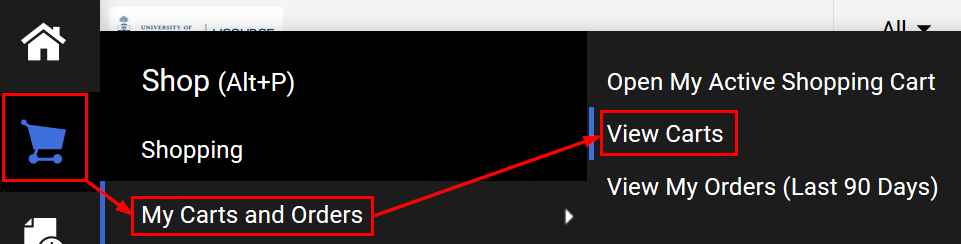
- On the Cart Management > Assigned Carts page, click on the View button, then select Unassign.
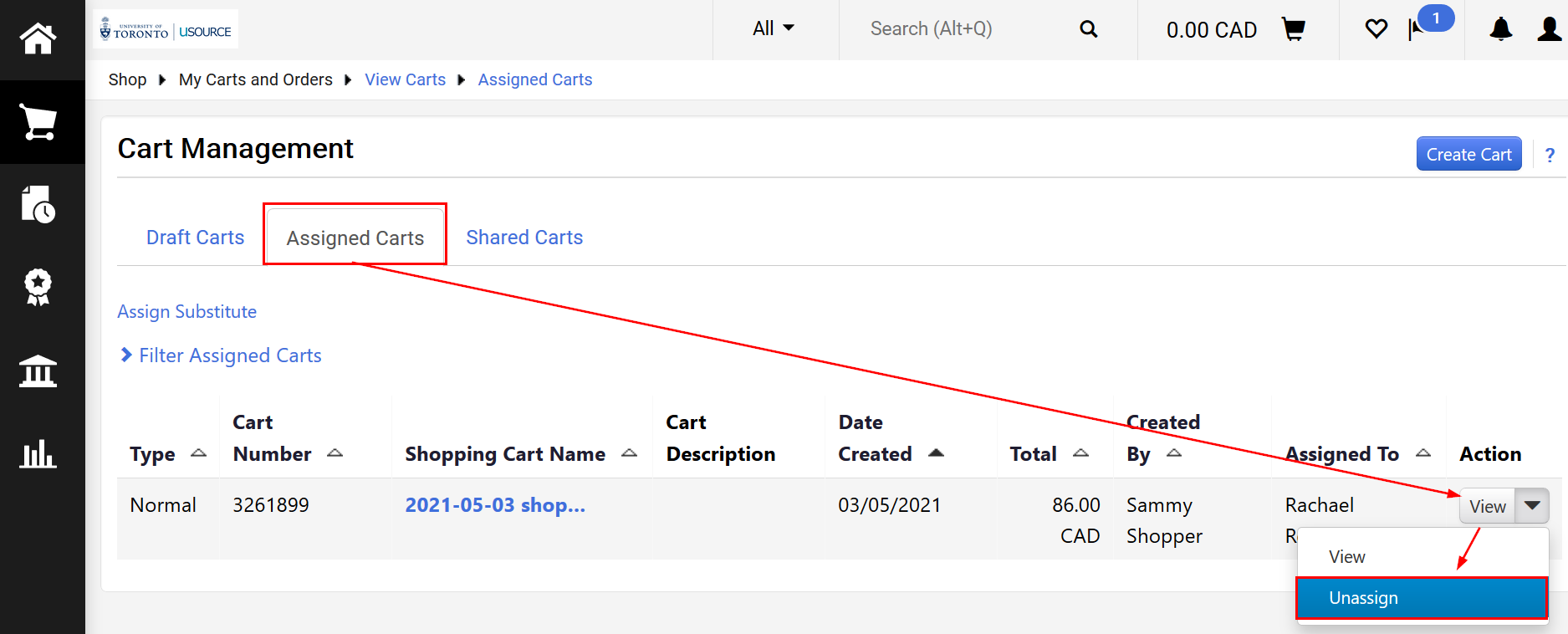
- It now becomes your active cart, and can be deleted, or edited and resubmitted.
Last Updated: December 1, 2021