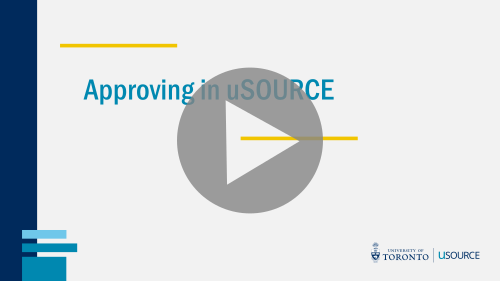Assign a Substitute Approver
While you’re on vacation, at a conference, or away for an extended period of time, you can assign a substitute for all Requisitions requiring your approval:
- From the left menu bar go to Orders> Approvals > Assign Substitute Approvers.
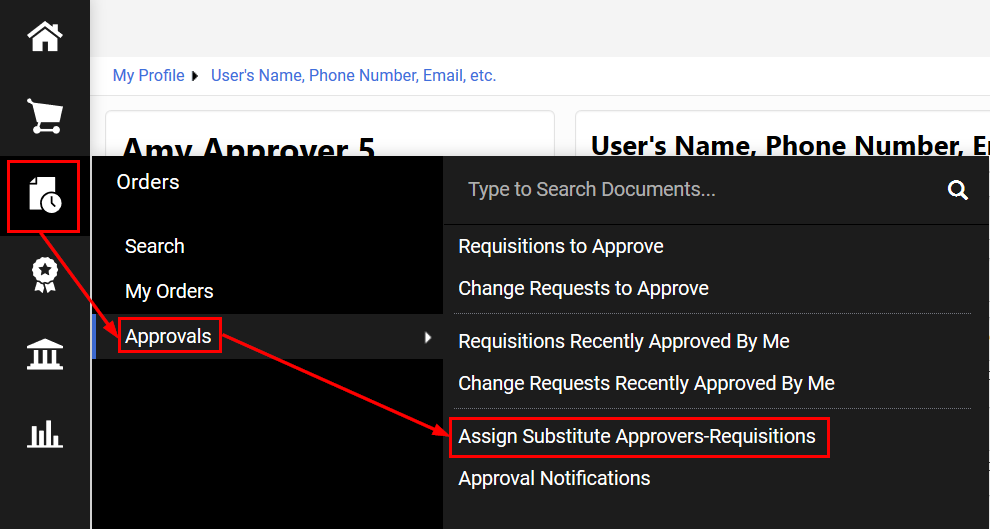
- To assign a substitute for all your Fund Centers, click the Assign Substitute to All Requisition Folders button. To choose individual Fund Centers, click the Assign button in the Action column.
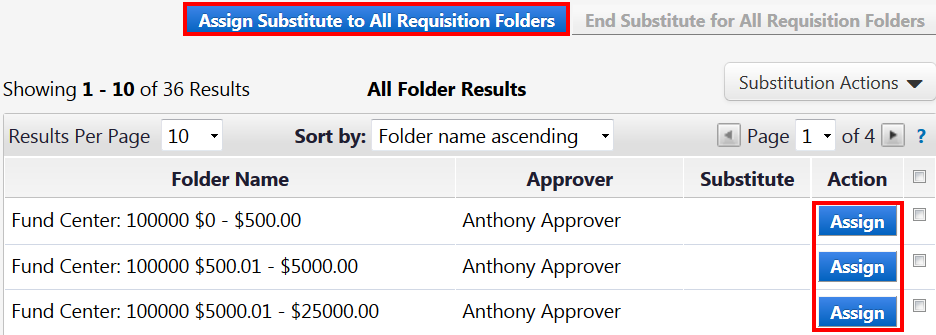
- An Assign Substitute pop-up window will appear. Click the Include Date Range for Substitution checkbox, enter the Substitute Name, and select the Start Date and End Date. Click the Assign button.
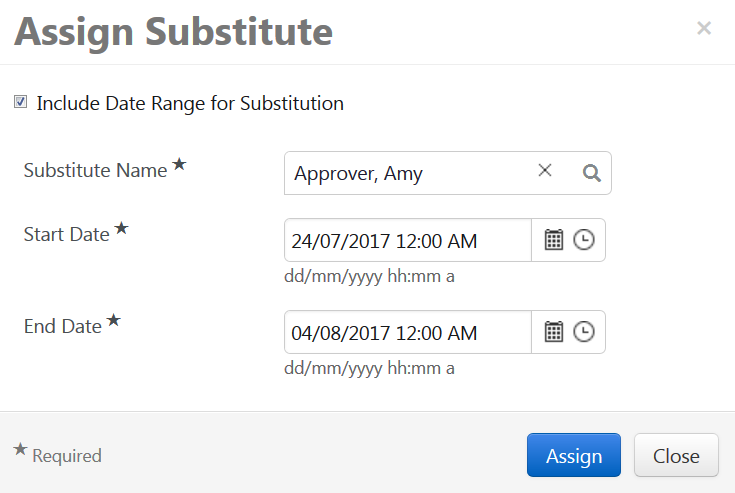
- If you did not set an End Date for the substitution, you will have to do it manually by clicking the Remove button for individual folders or the End Substitute for All Folders button.

Note: Your substitute will only receive notifications for new Requisitions. If any existing Requisitions in your approval folder require action during your absence, forward them separately to your substitute using the steps outlined in Returning, Forwarding, and Rejecting a Requisition.
See also: Assign a Substitute Requisitioner
Last Updated: March 7, 2023