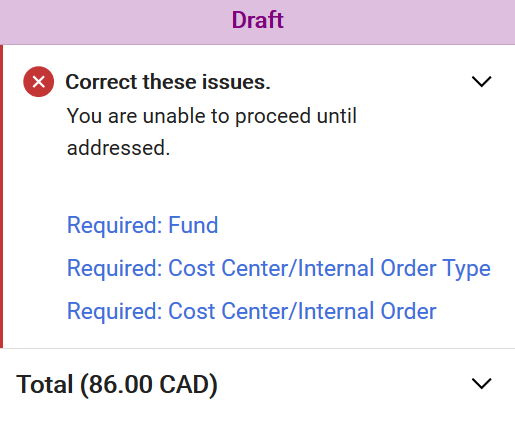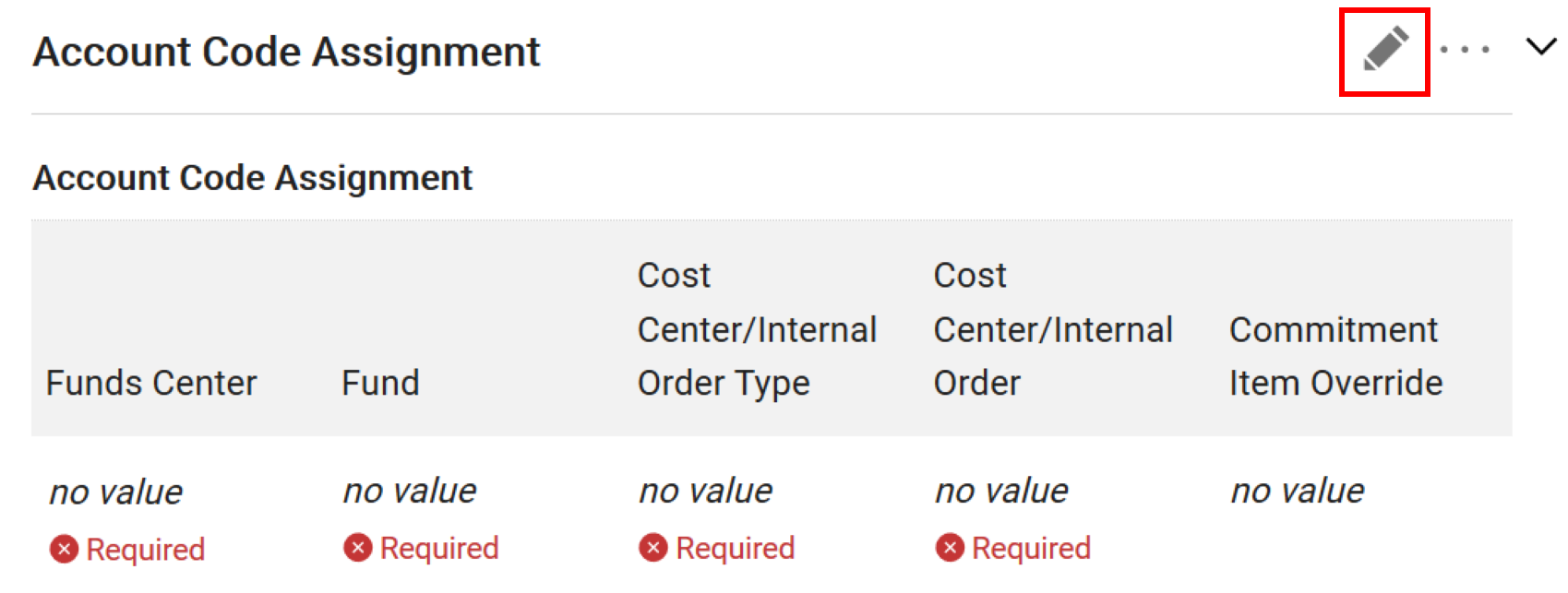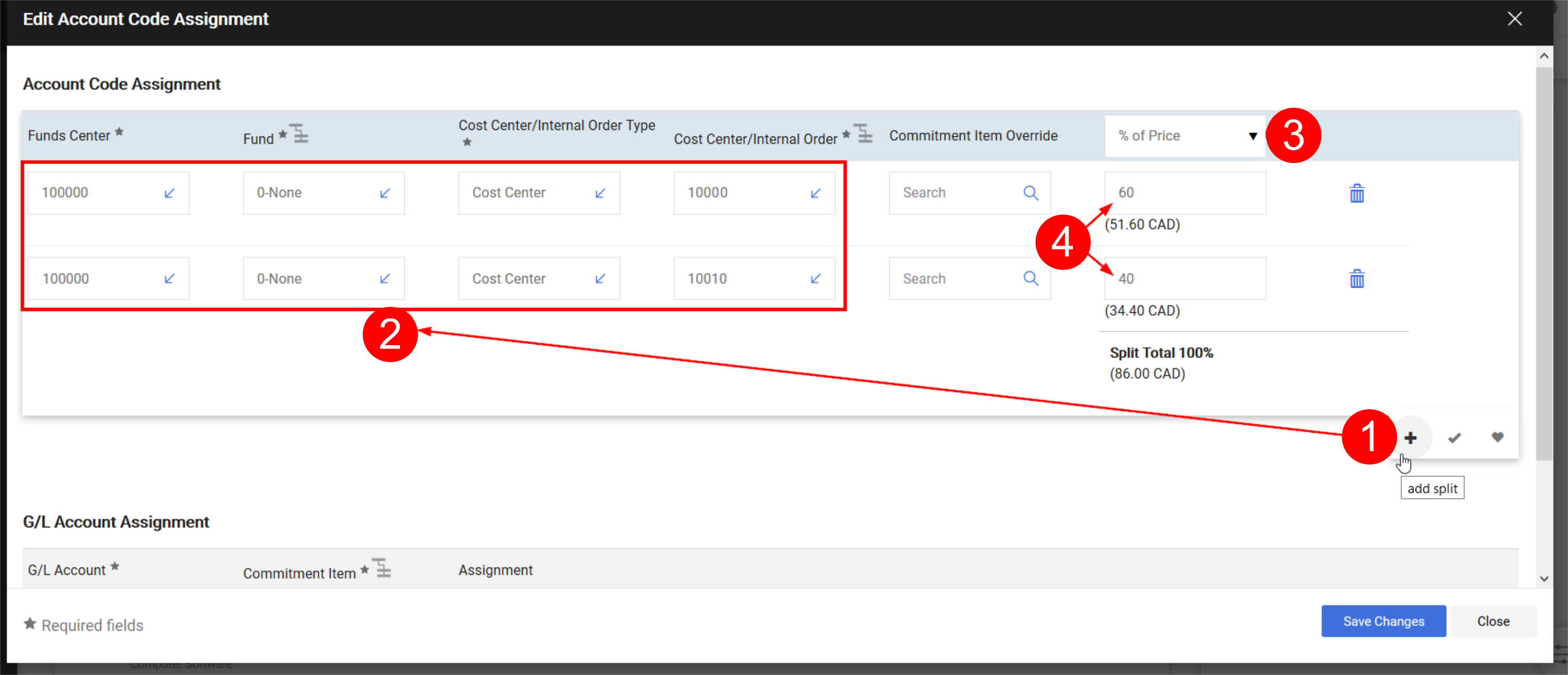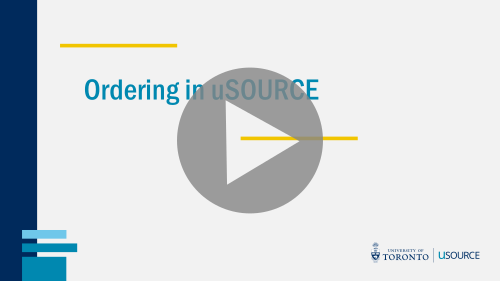Entering the Account Code Assignment
Before a Requisition can be submitted for approval, the account code assignment (Fund Center, Fund, Cost Center) must be entered or verified.
If any information is missing, the system will flag these items.
Purchasing Group
Your Purchasing Group is a three character ID that identifies purchases made by your department. It is passed from uSOURCE to the Financial Information System (FIS) and controls document visibility and reporting in FIS. If you are unsure which Purchasing Group to use, check with your Business/Finance Officer.
To select the Purchasing Group:
- In the Requisition > Summary > General section, click on the edit (pencil) icon.
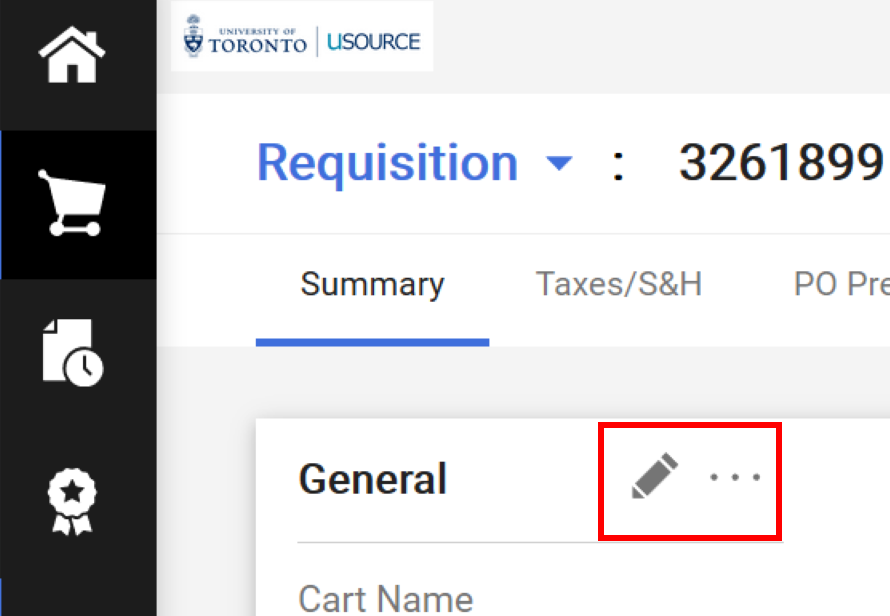
- You can enter the information manually, or click the arrow icon to view a list of Purchasing Groups configured in your profile (1), or click Search to view all U of T Purchasing Groups (2).
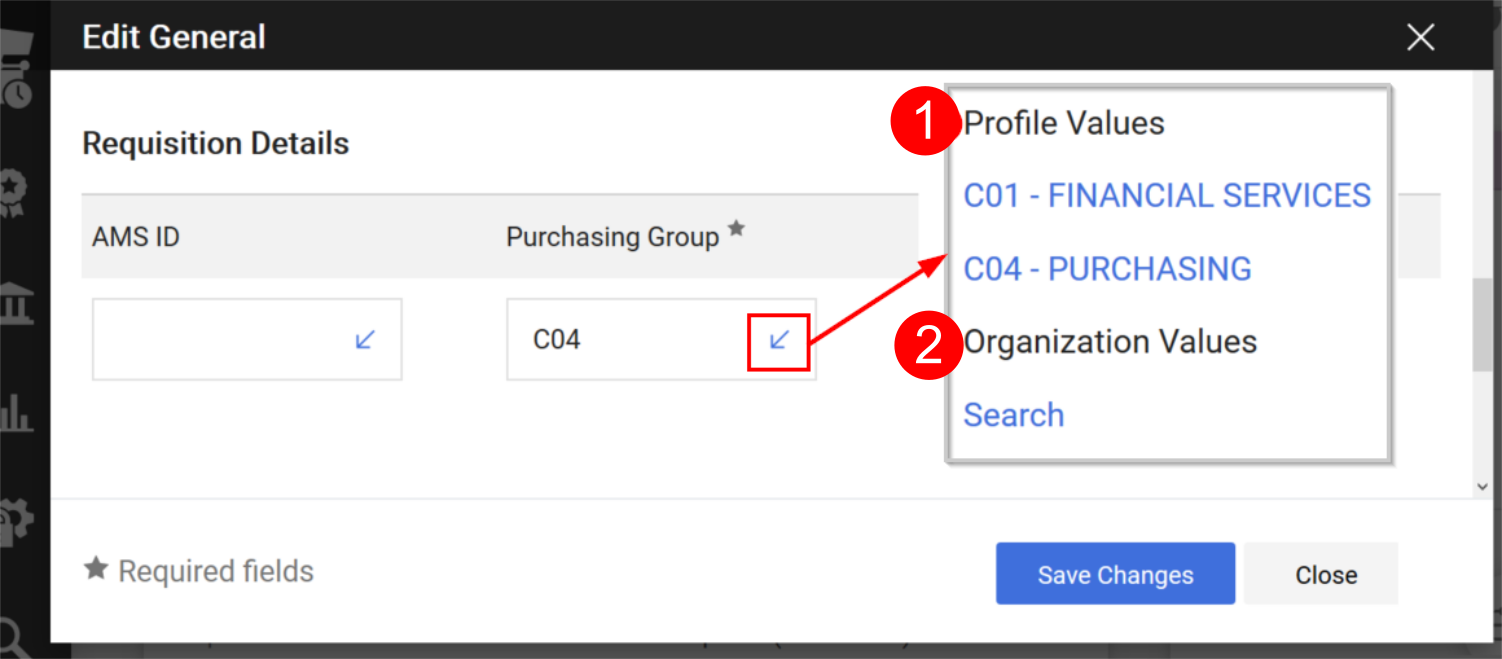
- When you have entered or selected the correct Purchasing Group, click the Save Changes button.
Funds Center/Fund/Cost Center or Internal Order
To enter or edit the Funds Center / Fund / Cost Center or Internal Order number, from the Requisition > Summary tab, click on the edit (pencil) icon.
There are a few ways to enter the account assignment:
- If you’ve set up an account code favourite in your user profile, click on the code favourites (heart) icon and select a combination from the drop-down. This will automatically populate all required fields.
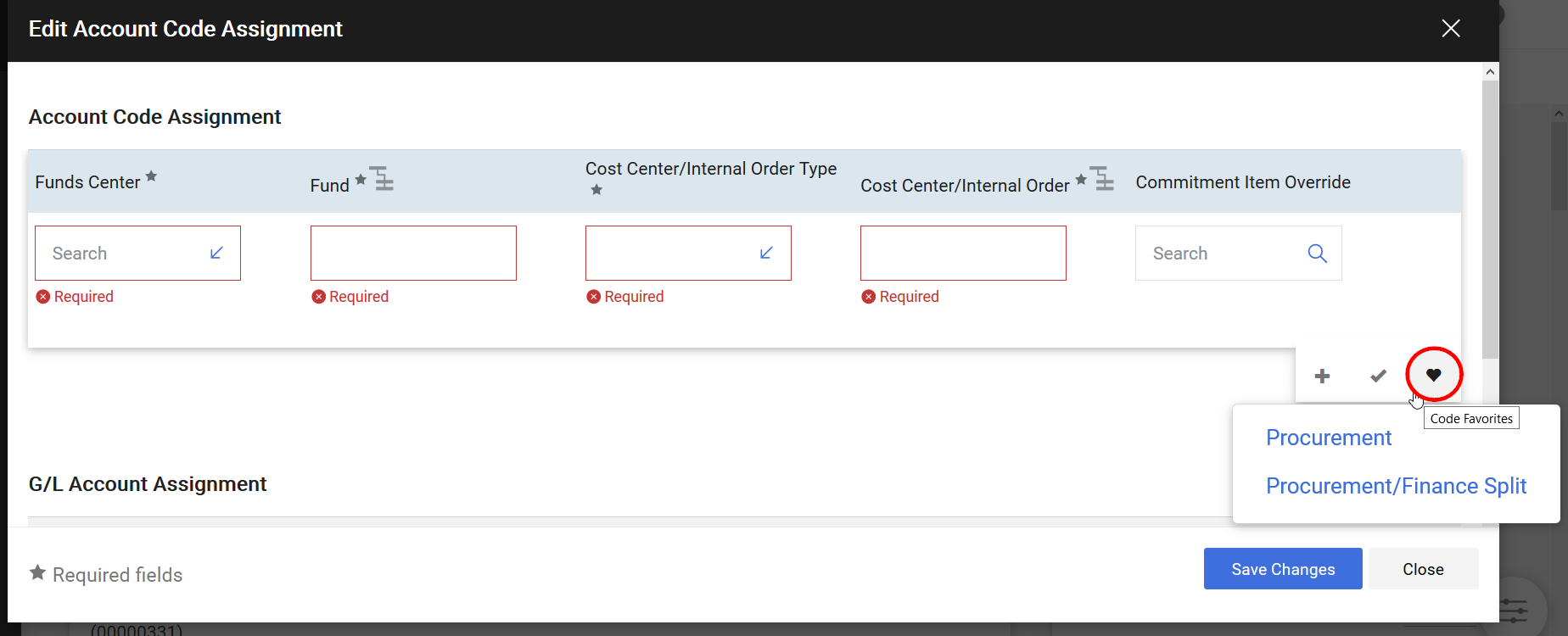
- You can manually enter the information in each field.
- If you have Basic Requisitioner permissions, click the arrow icon (1) for a list of Funds Centers you have access to, enter the associated Fund (2) and Cost Center/Internal Order type (3) and number (4), then click Save Changes.
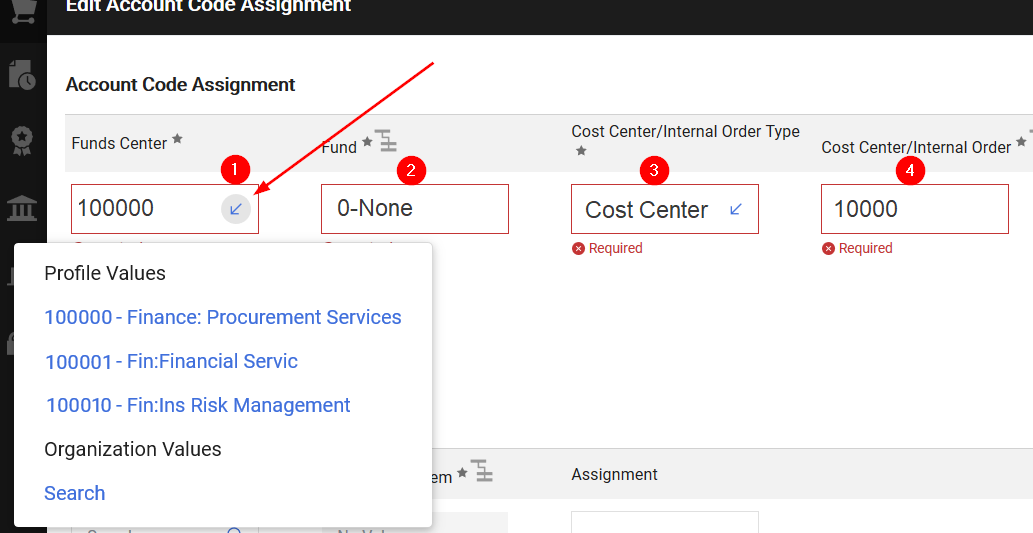
Note: When entering the account assignment, the Fund field cannot be left blank. If there’s no Fund, enter 0-None.
Split Accounting
You can split the account assignment over more than one funding source. Click the add split (+) icon (1), and a new line will appear. Enter the assignment in the second line (2), and from the drop-down menu (3) select whether to split by % of price or quantity, or by amount of price. Enter the split values (4), and click Save Changes.
You can also split the account assignment at the line level. Click on the three dots associated with a line item, click Account Code Assignment, and follow the same steps as above.
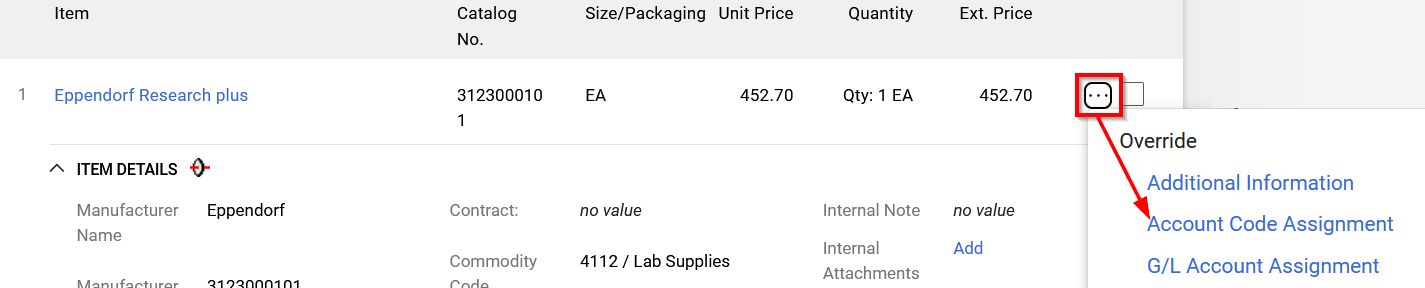
See also: Changing the GL Assignment
Last Updated: April 1, 2024